AetherSX2 PS2 Emulator
Download AetherSX2 and relive PlayStation 2 games on Android, PC, and Mac. This emulator offers high performance, sharp graphics, and full support for external controllers to maximize your gaming experience.
- High Performance & Stability
- Supports Multiple Platforms
- Advanced Graphics Settings
- External Controller Support
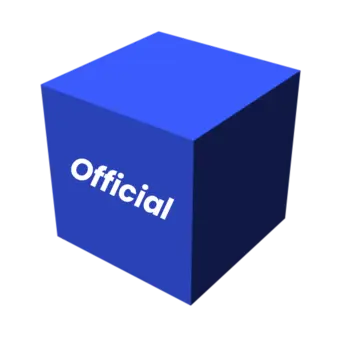
Next Steps & Resources
Once you've downloaded the emulator, here's what you'll need.
What is AetherSX2?
AetherSX2 is a very popular PS2 emulator currently available on Android. This emulator offers many features that you can use to maximize your PS2 console gaming experience. AetherSX2 has been proven to run almost all PS2 disc games smoothly and with high performance. In addition to being able to be used on the Android platform, this emulator also supports other platforms such as Windows, Linux, and Mac OS, allowing users to play PS2 games anywhere using the AetherSX2 Emulator.
How To Install AetherSX2 Emulator and PS2 BIOS
For those of you who are new to using AetherSX2, you can follow these steps to properly set up AetherSX2 on your device.
1. Download and Start Setup
First, download the AetherSX2 application, the PS2 BIOS, and the game you want to play. Once downloaded, install and open the AetherSX2 application. Once opened, you'll see a welcome page - just select Next.

2. Review FAQ
You'll see a Frequently Asked Questions (FAQ) screen. It's a good idea to read through it. When you're ready, tap Next.
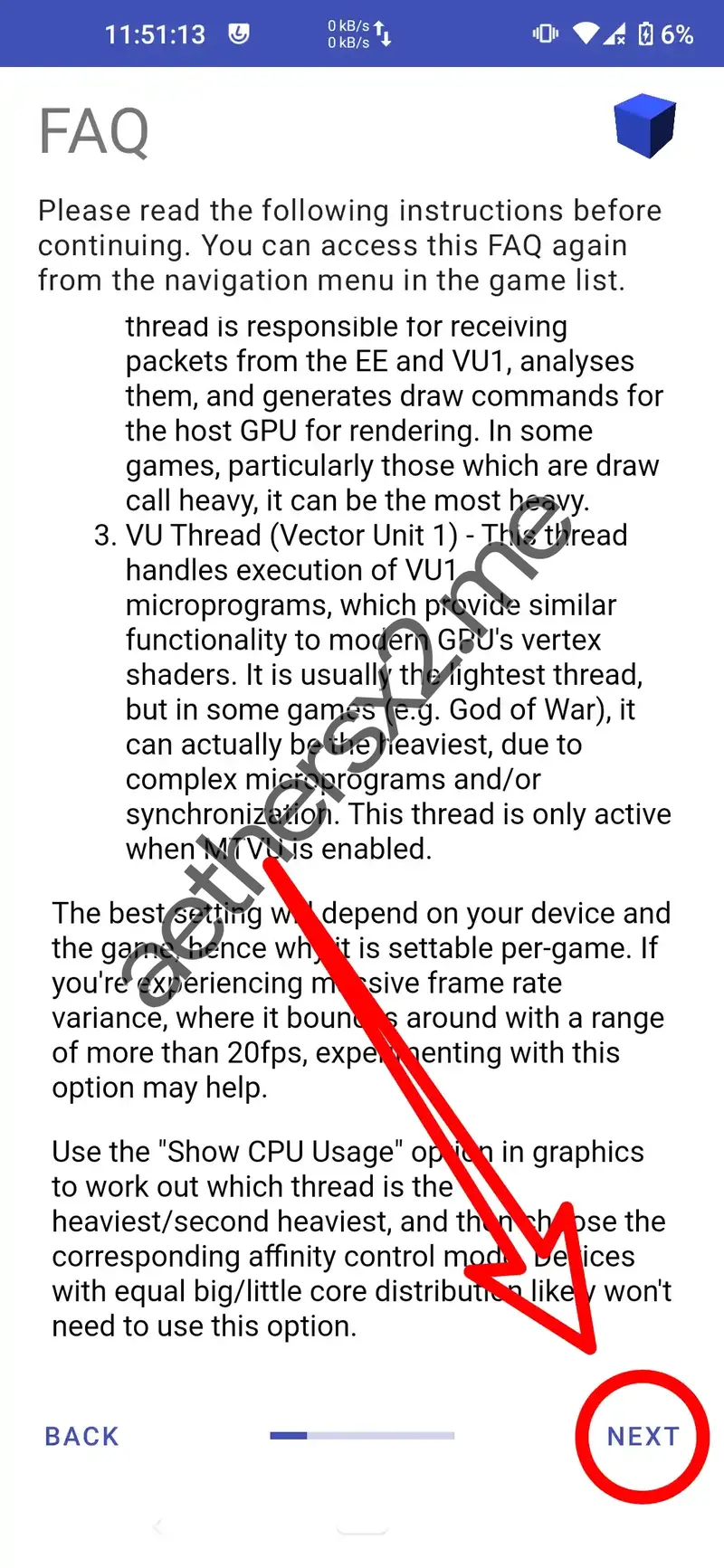
3. Choose Performance Settings
Select Optimal/Safe for high-end devices or Fast/Unsafe for low-end devices. The default setting is usually the best choice to start with.
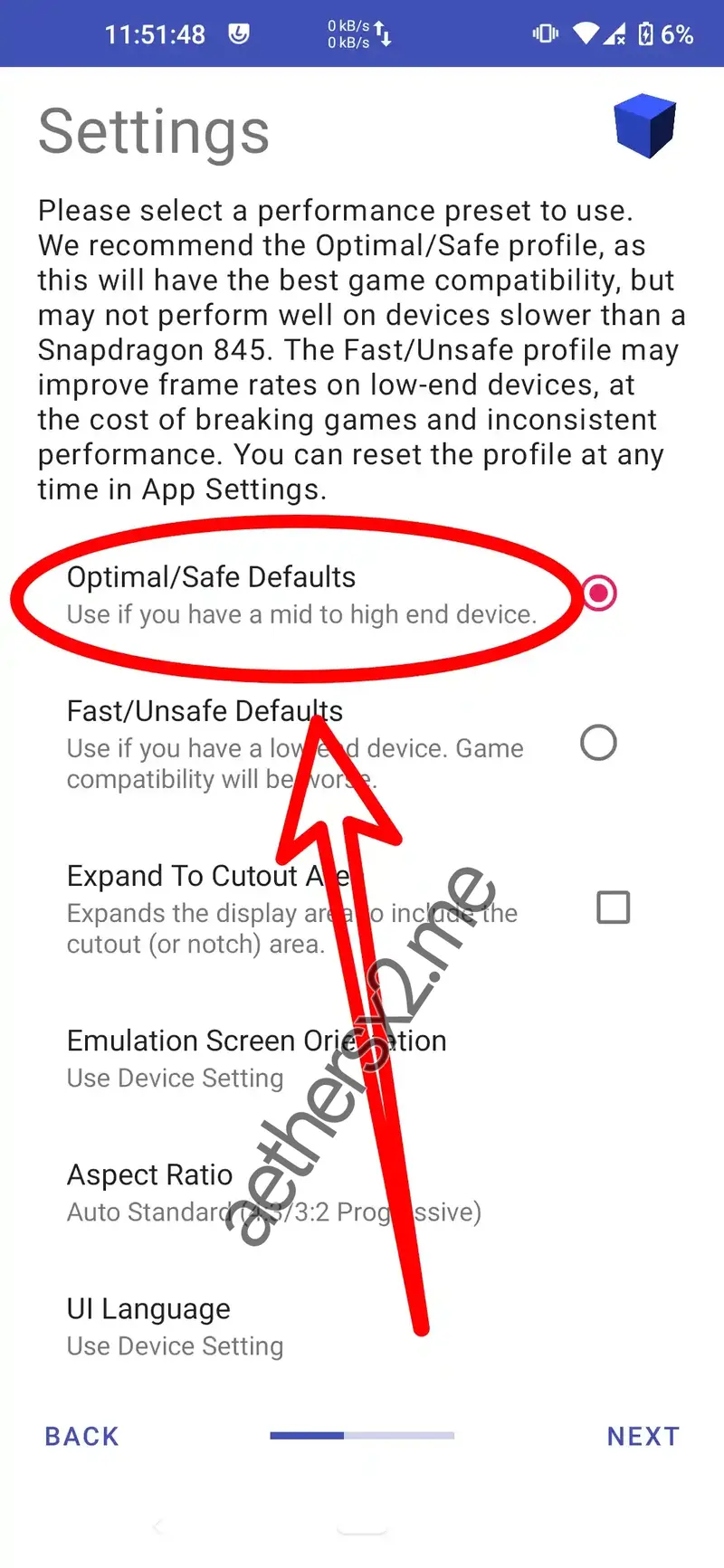
4. Import PS2 BIOS
Now, you need to import the PS2 BIOS file you downloaded earlier. Tap the Import BIOS button.
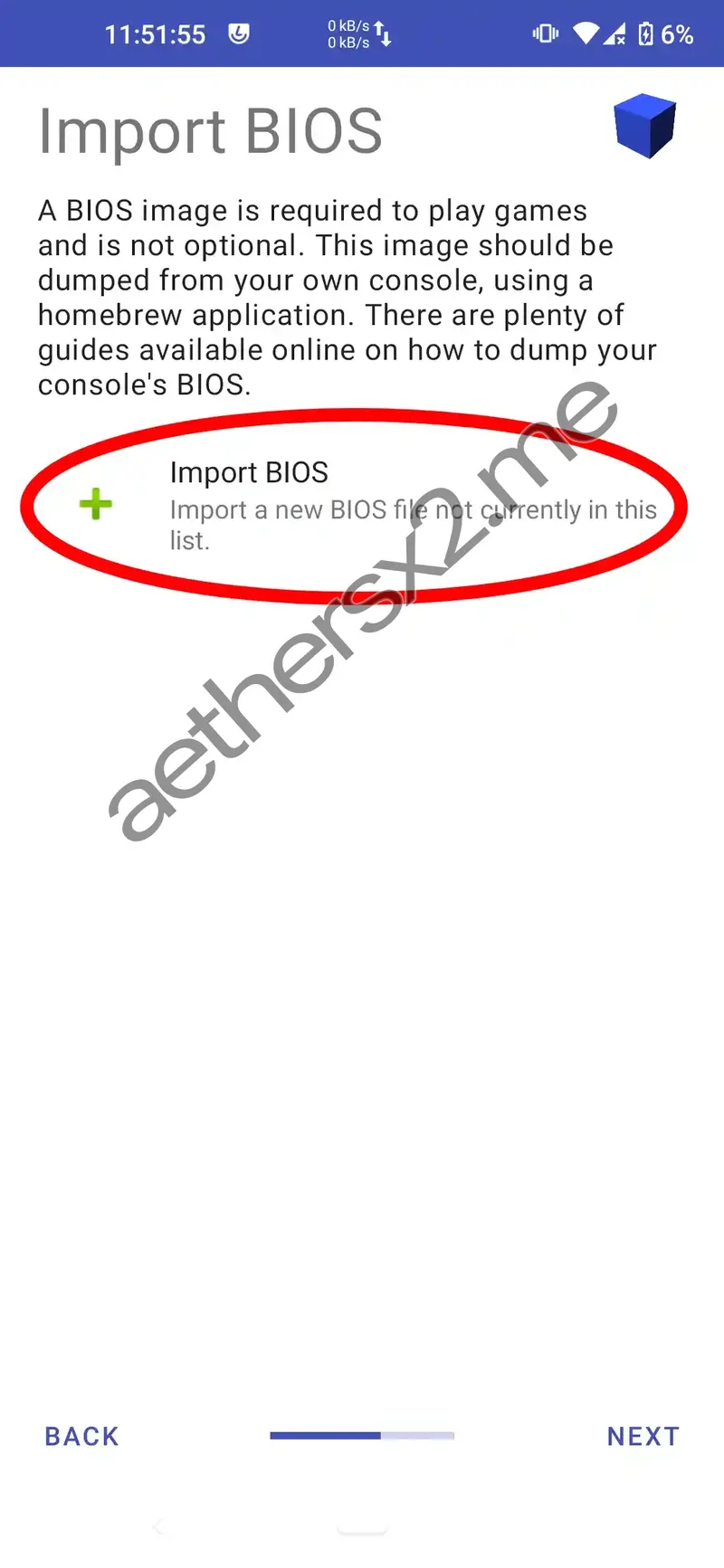
5. Select BIOS File
Navigate to the location where you saved the BIOS file and select it.
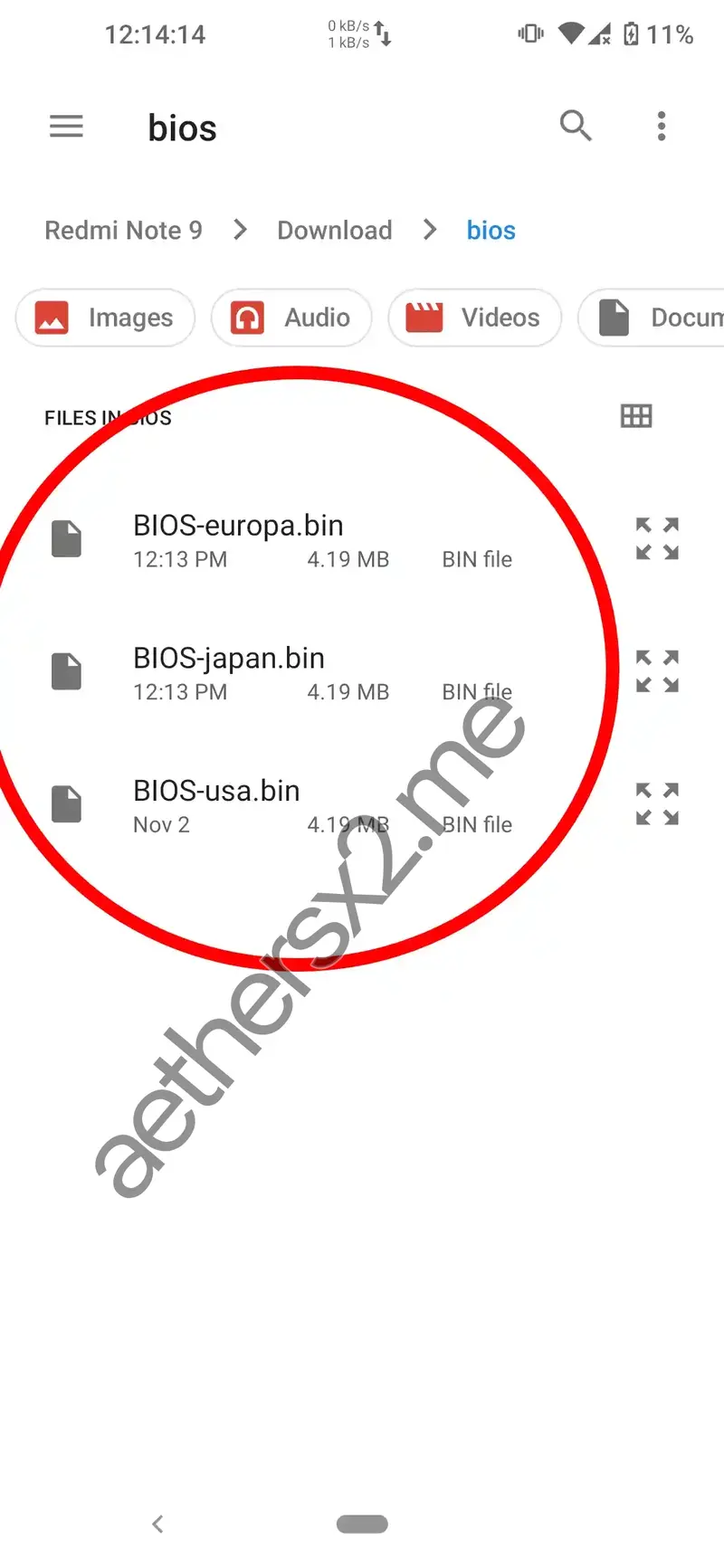
6. Confirm Active BIOS
You can select the BIOS that has been detected and whether it is active. After that, you can press Next.
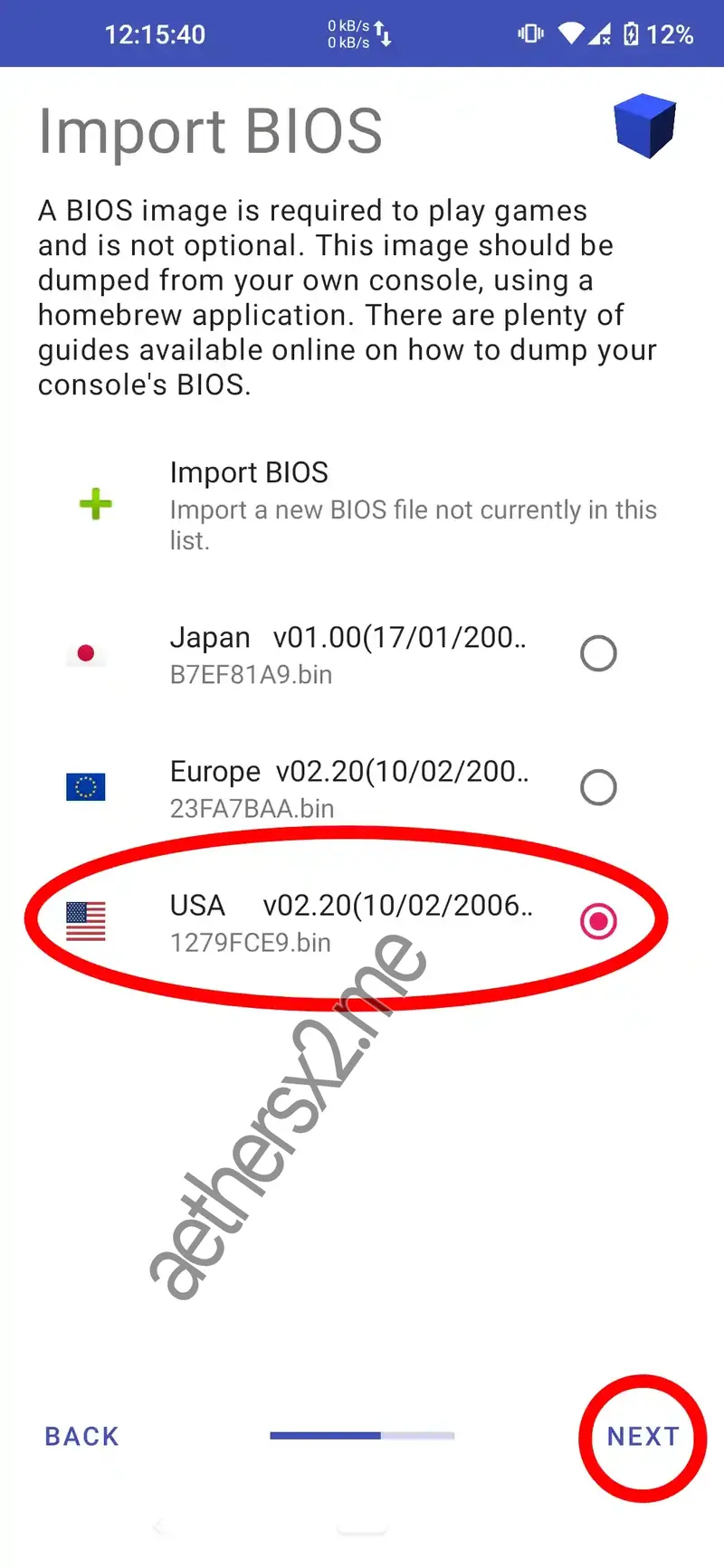
7. Add Game Directory
On this page, you'll need to add the folder where your PS2 games are stored. Press the + button to add a game directory.
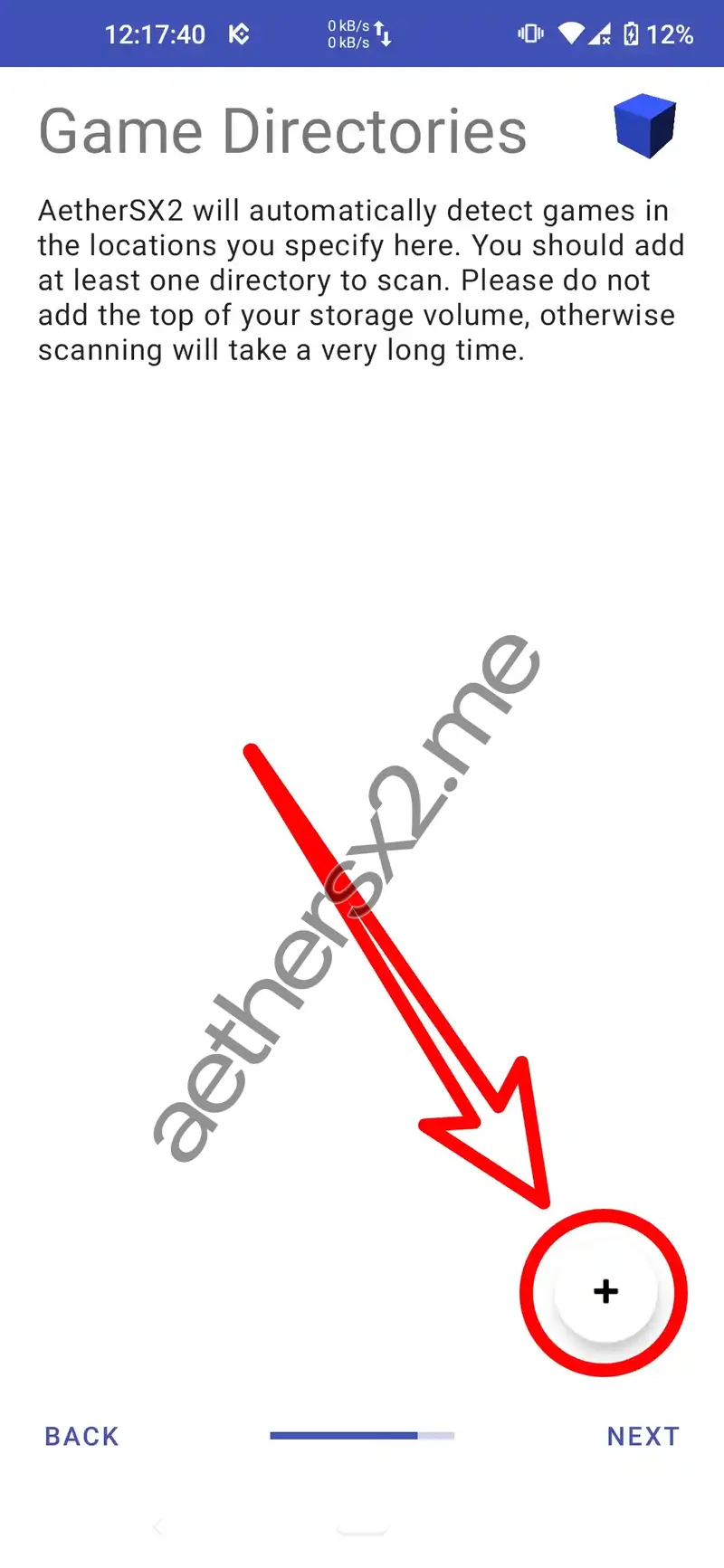
8. Select Game Folder
Find the directory where you saved your game, AetherSX2 will automatically scan the games in that directory.
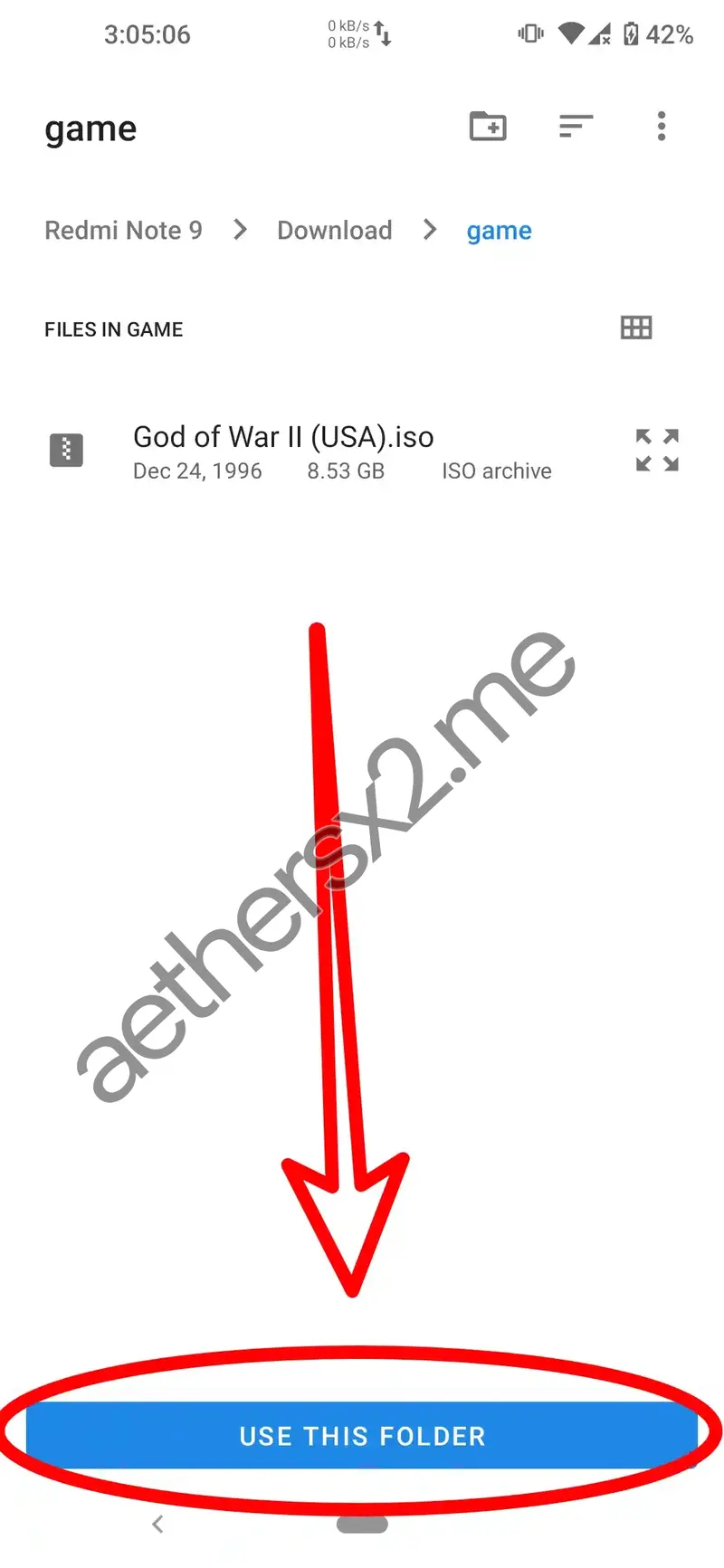
9. Continue Setup
After the game scan is complete, tap Next.
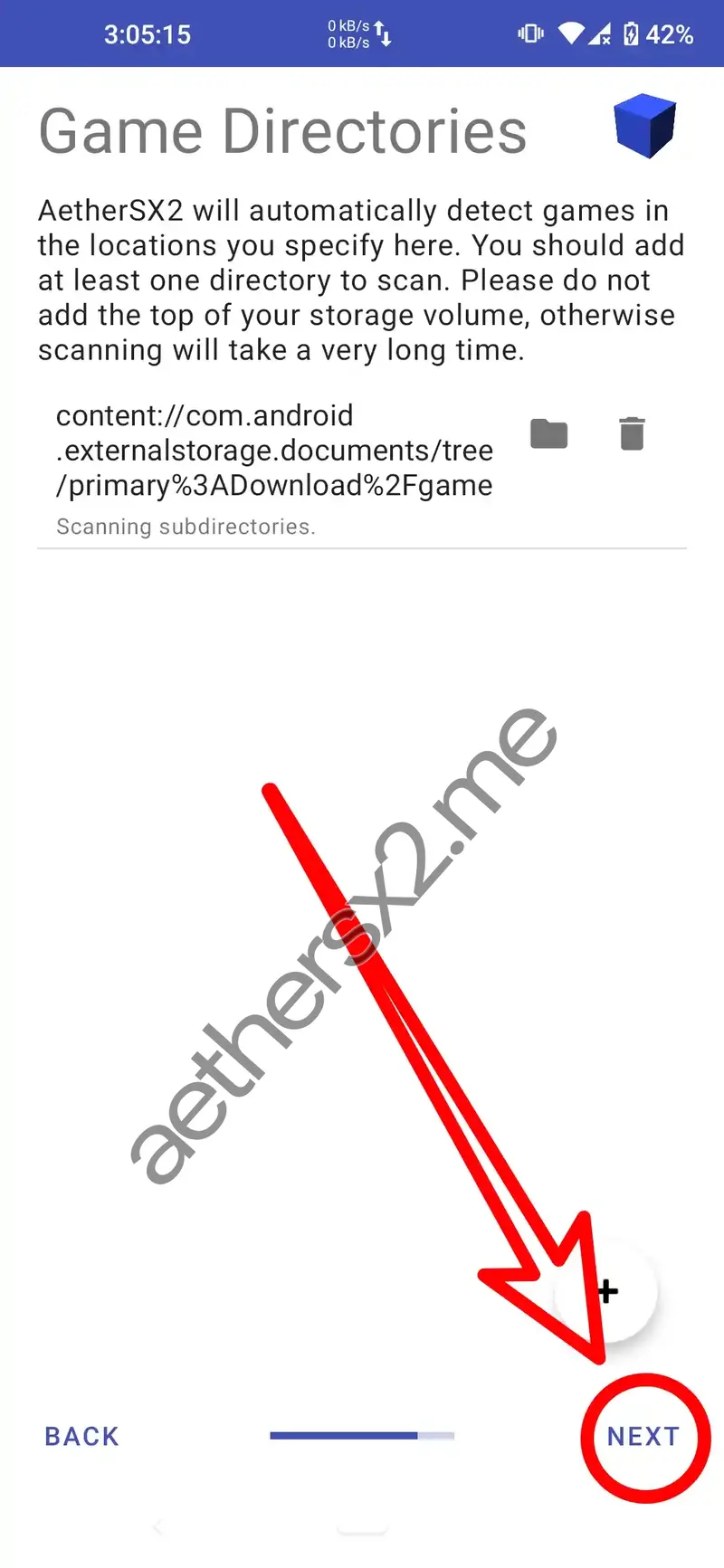
10. Finish
You're all set! Tap Finish to complete the initial setup.
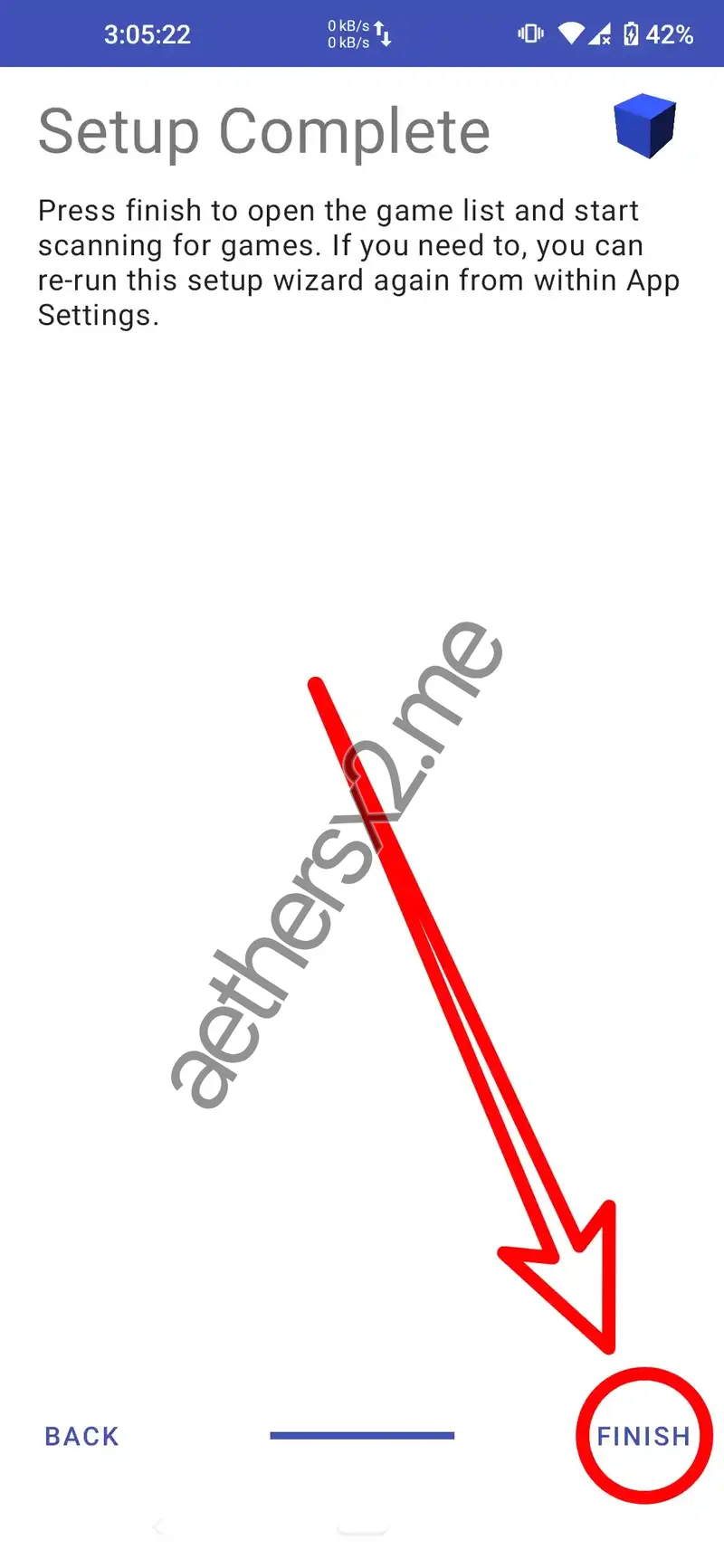
11. Run Your Game
Setup is complete. You will now see your game list. Tap on a game to start playing!
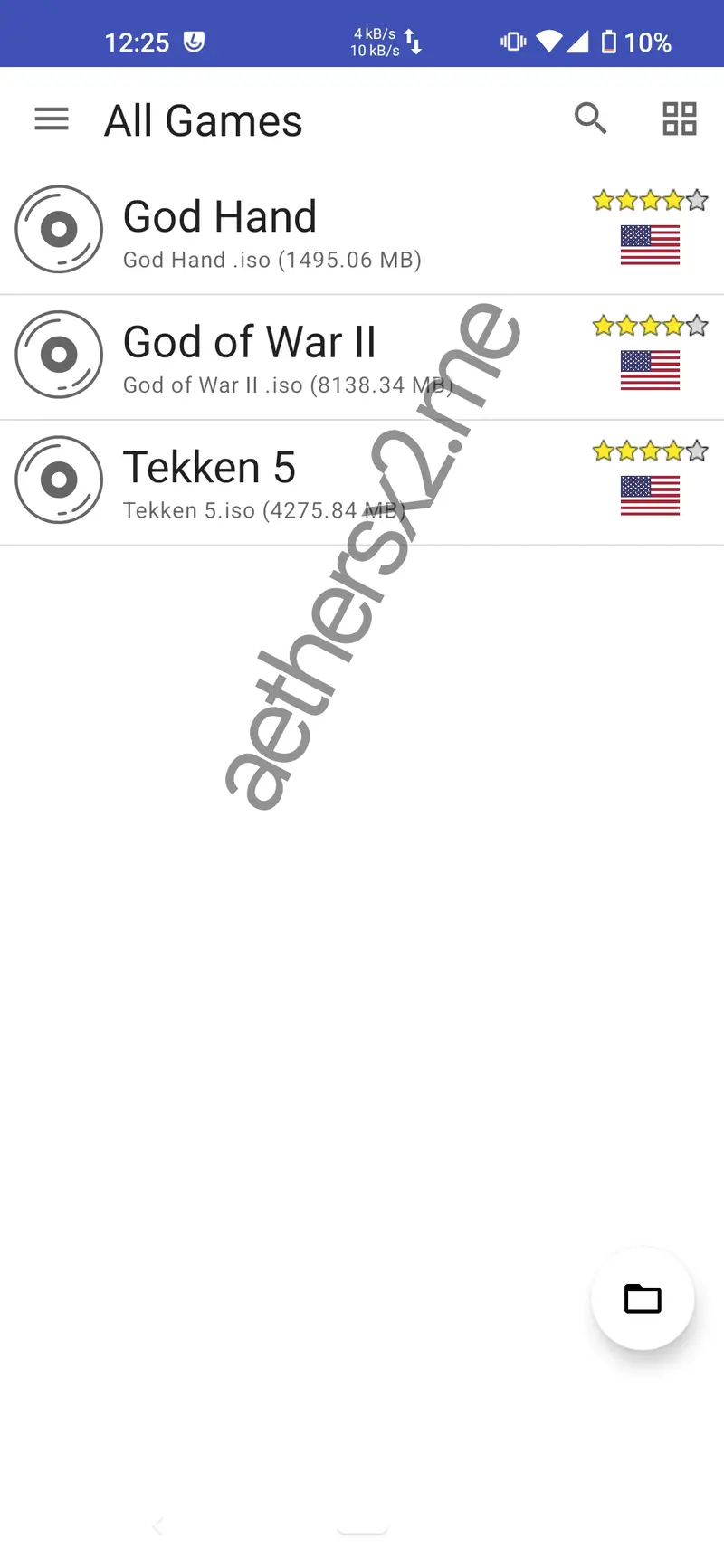
Features AetherSX2 Emulator
Platform support
AetherSX2 Emulator supports almost all platforms such as Android, iOS, Windows, Mac, and Linux, provided that the platform uses ARM64 architecture.
Supports modern controllers
AetherSX2 supports gamepad controllers for easier playing; it also supports USB and Bluetooth connections. But you have to adjust the controller settings in the controller settings menu.
Graphics
AetherSX2 has quite complete and efficient graphic support features according to your device's needs, here are some GPU renderers in aetherSX2 :
- OpenGL : tends to be more compatible with a wider range of Android devices than other backends, such as Vulkan, especially on devices with older GPUs or less Vulkan support.
- Vulkan : the Vulkan driver in AetherSX2 APK is designed to optimize the capabilities of powerful hardware, especially on multi-core processors and the latest GPUs. Vulkan produces more stable and smooth graphic output in complex games or forces the game to be stable in the user experience so as not to experience crash, lag, and glitch problems.
- Software : this is a driver provided by AetherSX2 to overcome if Vulkan and OpenGL graphic rendering are not supported on your device. this is a solution that can be used, but this driver is sometimes experiencing poor performance.
Resolution Scaling 8X
AetherSX2 supports the resolution scale feature, which functions to double the internal resolution used to render PS2 Emulator game graphics. The standard PS2 resolution is usually around 513x447 pixels or lower, depending on the game that supports the display mode (interlaced or progressive).
With this feature, AetherSX2 APK allows users to force increase the internal resolution up to 8 times the native resolution of the PS2, this can significantly improve visual sharpness and clarity.
Bilinear filtering
Bilinear filtering in AetherSX2 apk is an important feature by improving the graphic quality of PS2 games running on the aethersx2 emulator. This feature smooths the texture of images or videos, reduces the repixel effect, and makes the display smoother.
- Nearest-Neighbor (Point): a texture filtering method that maintains the original pixel appearance of PS2 games without interpolation or blur effects. This method is very useful for users who want optimal performance or a retro-style visual appearance.
- Bilinear (Forced): Full smoothing, smoother images but can be a little blurry.
- Bilinear (PS2): makes smoothing similar to the PS2 console to the aethersx2 emulator, between smooth and sharp balanced.
- Bilinear (Forced Excluding Sprite): Image smoothing, except for 2D objects (sprites), still provides sharpness.
Mipmapping
Mipmapping is one of the features of the AetherSX2 emulator to improve the graphic quality of PS2 games. AetherSX2 uses a low-resolution image texture mechanism to minimize repixels and flickering when the image object is viewed from a distance.
Some Mipmapping Options in AetherSX2
- Automatic (Default): AetherSX2 APK automatically adjusts the type of mipmapping that suits the game.
- Disabled: Mipmapping is disabled, improving graphics performance but sacrificing smoothness of the graphics image.
- Basic (Create Mip): AetherSX2 APK creates its own customized version of the mipmap.
- Full (PS2 Mip): Aethersx2 Uses the mipmap provided by the original PS2 console, which offers the best graphics performance.
Mipmapping improves graphical fidelity, although it can affect graphical performance. Use the option that best suits your device's capabilities.
Trilinear Filtering
Trilinear Filtering is used to improve the quality of graphic textures in AetherSX2 apk. This feature works to smooth textures in three dimensions, reducing unused visual artifacts and blurring in the image, especially on distant and small image objects.
Trilinear Filtering Options:
- Automatic (Default): Aethersx2 apk automatically adjusts the use of trilinear filtering, balancing image quality and performance.
- Disabled (Off): If you enable the Trilinear Filtering feature (Off), it will increase graphics performance at the expense of texture smoothness.
- Enabled (PS2): This feature imitates the trilinear filtering of the pure PS2 console, aethersx2 apk uses an authentic PS2 visual representation.
- Enabled (Forced): This feature will force Trilinear Filtering to always be applied, providing smoother images but using high hardware performance power.
Trilinear filtering in AetherSX2 APK is one of the useful features for improving graphics performance, it offers smoother and more realistic image texture quality.
Anisotropic Filtering (AF)
Anisotropic filtering is one of the aethersx2 features to fix the texture of the oblique angle on the graphics so that the display is sharper and more realistic. This feature fixes the texture displayed by making a lot of data processing from the direction of the viewpoint seen by the aethersx2 player. activating this feature means that the GPU performance load will increase so adjust it to your device specifications.
Anisotropic Filtering Options in AetherSX2 APK:
- Disabled (Default): By disabling this feature, AetherSX2 will use the default texture filtering from PS2.
- 2x, 4x, 8x, 16x: The greater the value of the anisotropic filtering level selected, the sharper the texture will be. adjust the value according to your device because the higher the value, the more GPU usage.
How to Optimize AetherSX2 Performance
Get the best performance out of the emulator with these simple settings.
GPU Rendering
You should set the graphics renderer in the aethersx2 emulator settings, to optimize the hardware and aethersx2.
-
For Snapdragon:
we recommend using the OpenGL graphics renderer on Snapdragon devices as it has proven to be more optimal on Andreno GPU. -
For Mediatek:
For devices with mediatek processors, we recommend using the Vulkan graphics renderer, which has been proven to be more optimal and maximal on Mali GPU.
Enable Multi-Threaded VU
We recommend enabling Multi-Threaded VU, which improves the performance of all multi-core CPUs.
AetherSX2 Community Questions and Answers
Supported PS2 BIOS Regions for AetherSX2
A PS2 BIOS file is required for AetherSX2 to function. Choose a BIOS that matches your game's region for the best compatibility.
BIOS USA (NTSC-U)
Recommended for games released in North and South America. Offers a smoother 60Hz refresh rate.
- Region: North America
- Standard: NTSC
- Refresh Rate: 60Hz
BIOS Europa (PAL)
Use this for games released in Europe, Australia, and parts of Asia. It runs at a 50Hz refresh rate.
- Region: Europe, AUS, NZ
- Standard: PAL
- Refresh Rate: 50Hz
BIOS Japan (NTSC-J)
Specifically for games released in Japan and some other Asian countries. Runs at 60Hz like the USA version.
- Region: Japan & Asia
- Standard: NTSC-J
- Refresh Rate: 60Hz
AetherSX2 Games That Are Currently Popular
Resident Evil 4
Play Resident Evil 4 on the AetherSX2 Emulator for a thrilling horror adventure against infected zombies and several massive monsters. You can play this game smoothly on the AetherSX2 Emulator with customizable controls for your comfort.
Devil May Cry 3: Dante's Awakening
Experience the thrill of Dante's demon-hunting adventure in Devil May Cry 3. This action-packed game allows you to combine weapon combos, from melee (swords) to long-range (pistols). Devil May Cry 3 runs smoothly on AetherSX2, adding to Dante's exciting demon-hunting adventures.
Sengoku Basara 2 Heroes
Sengoku Basara 2 Heroes is a fun game worth trying on AetherSX2. Set in the wars between ancient Japanese kingdoms, this game features numerous settings and characters with their own storylines. The game features numerous characters, each with their own unique weapons, moves, combos, skins, and skills.
Pro Evolution Soccer 2025 (PES 2025)
PES 2025 is a popular game on the PS2 and AetherSX2. This football-themed game allows you to play with your friends and compete for your favorite club or national team. This widely enjoyed football game can be played smoothly on AetherSX2. It also includes the latest 2025 player transfer patch and several other exciting updates.
Bully
Bully is a popular PS2 game that you can now play on the AetherSX2 emulator. This game takes you through the life of a naughty teenager at school, with several exciting missions. AetherSX2 fully supports this game, and it plays smoothly and comfortably.
Grand Theft Auto: San Andreas
Grand Theft Auto: San Andreas is the most popular open-world game on the PS2 and AetherSX2. This game is like real life, with you playing as Carl Johnson (CJ) to complete various missions, such as defeating gangs, racing, and many other exciting missions. You can play this legendary game smoothly on your device using AetherSX2.
God of War I
God of War I is a fun game widely played on AetherSX2. This game tells the story of Kratos's journey to exact revenge against Ares (the god of war). This game will present you with exciting battles across several journeys with unique skill combos and weapons. We have tested this game on AetherSX2 and it plays well.
God of War II
God of War II is one of the most popular games on the PS2 and AetherSX2 to date. You play as Kratos, a newly-appointed God of War, continuing the series. This exciting game features an adventure to defeat the gods and their warriors with some incredibly exciting skill combos. The game runs smoothly on AetherSX2, boasting stunning graphics.
Need for Speed - Underground 2
Need for Speed - Underground 2 is an exciting racing game worth trying on AetherSX2. This game features exciting city street races, and you must be at the forefront to win. This game also offers car modifications to suit your preferences. Experience the excitement of Need for Speed - Underground 2 by playing it smoothly on AetherSX2.
Burnout 3 - Takedown
Play the wild car racing game Burnout 3 - Takedown on AetherSX2. You'll experience the thrill of free-wheeling racing, and you can even use sneaky tricks to eliminate your opponents, such as crashing into them, using shortcuts, and more. This popular game is perfectly playable using the AetherSX2 emulator, which offers numerous features for performance optimization.