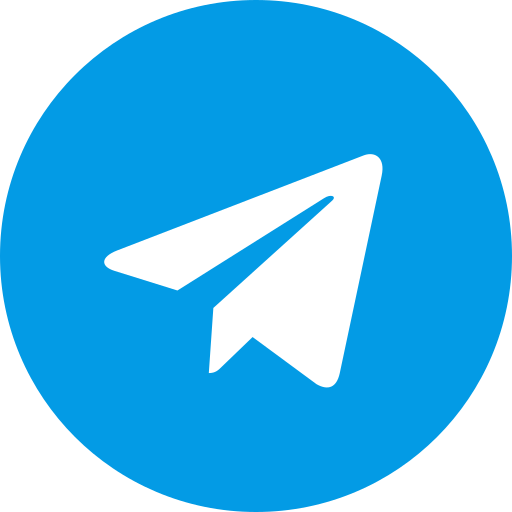Configuring AetherSX2 on Helio G99: A General Guide
Disclaimer: Optimal settings can vary greatly depending on the specific game you’re playing. These are general recommendations based on common practices.
Understanding Your Device
Before diving into settings, it’s essential to know your device’s full specifications. This includes:
- CPU: Helio G99
- GPU: Mali-G57 MC2
- RAM: (e.g., 4GB, 6GB, 8GB)
- Storage: (e.g., 64GB, 128GB)
- Android version:
General AetherSX2 Settings
While specific settings will depend on the game, here are some common starting points:
System Settings
- EE Cycle Rate: 60% (-2)
- EE Cycle Skip: Moderate Underclock (2)
- Affinity Control Mode: Disabled
- Multi-Threaded VU1: Enabled
- Instant VU1: Enabled
Graphics Settings
- GPU Renderer: Vulkan
- Upscale Multiplier: 1x Native (512xNote: These are just starting points. Feel free to adjust these settings based on your device’s performance and the specific game you’re playing.
Additional Tips
- Game-Specific Configurations: Many games have specific recommended settings. You can find these online or in emulator communities.
- Benchmarking: Use benchmarking tools to test different settings and find the optimal configuration.
- Overheating: If your device overheats, consider lowering the CPU and GPU settings.
- Battery Life: Lowering settings can also improve battery life.
Remember: The best way to find the perfect settings for your Helio G99 device is through experimentation. Don’t be afraid to try different combinations and see what works best for you.
Would you like configuration tips for a specific game?