Download AetherSX2 Emulator For Linux
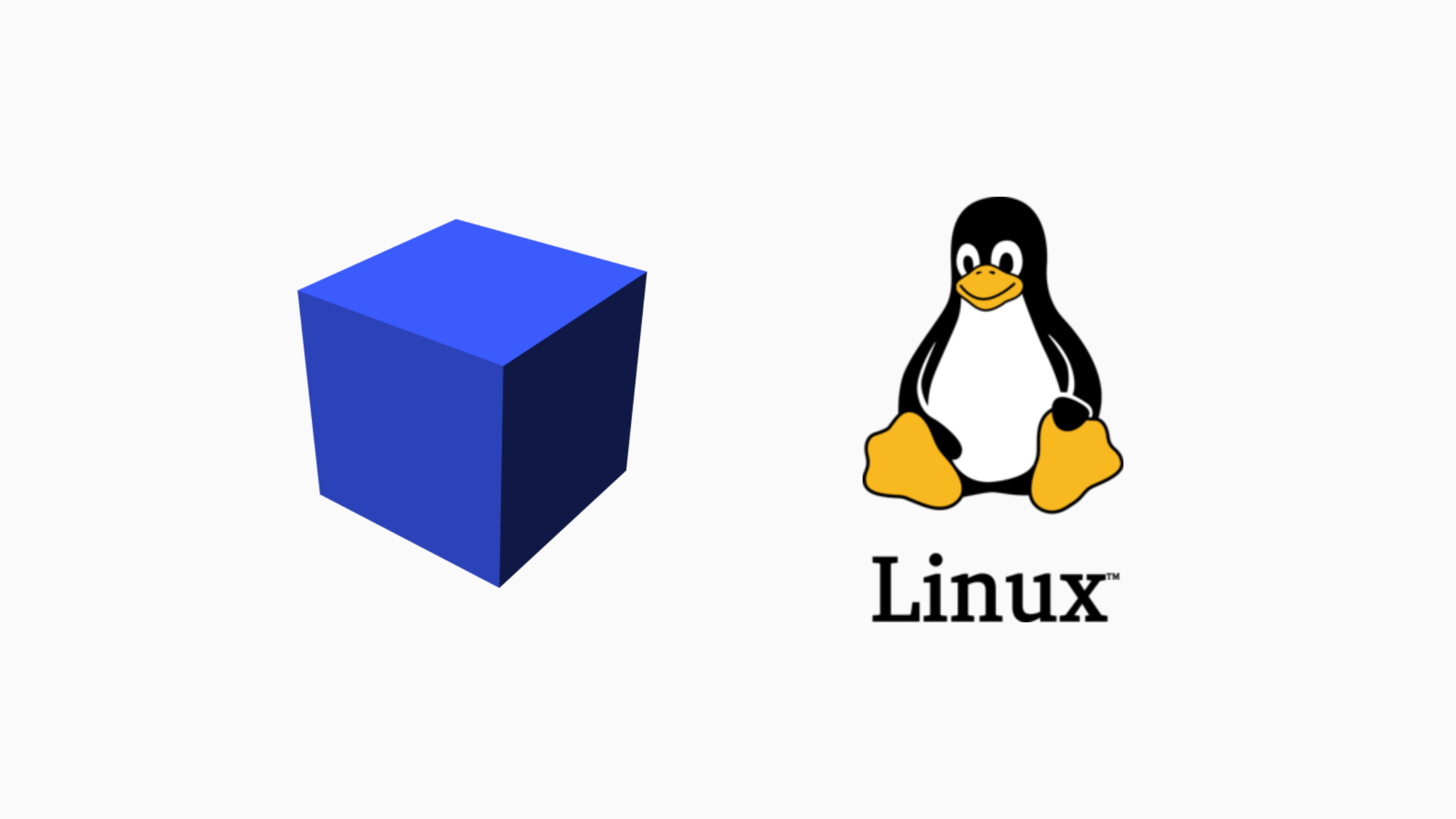
AetherSX2 is a PS2 emulator that has now added support for Linux OS, AetherSX2 offers strong and stable performance on arm64 architecture. AetherSX2 is developed by tahlreth, which was initially available only for Android OS now the main developer has also added support for Linux OS.
AetherSX2 is the solution for PS2 emulator on Linux, because famous emulators like PCSX2 only support x86 architecture. If your device uses arm64 architecture, AetherSX2 is the right emulator.
AetherSX2 Features on Linux
🎮 Vulkan & OpenGL Support
Complete graphics renderer support Vulkan, OpenGL, and Software, which you can adjust according to the GPU you use on your Linux device.
💾 Save & Load State
Can save and continue the game whenever you want, without having to use a virtual memory card, great for repeating or saving important progress in the game.
📦 PS2 BIOS Emulation
Can run PS2 games using the original BIOS from the PS2 console, with high compatibility approaching the PS2 console.
🎮 Mapping Controller
Supports modern gamepads with configurable options, making it easier for you to set buttons according to your playing style.
🎚️ Graphics & Audio Settings
You can adjust the resolution, filtering, shaders, and sound quality to suit your device specifications.
⚙️ Multithreaded Recompiler
Can utilize all CPU cores so that the performance of the aetherSX2 emulator remains optimal, especially when running heavy games.
🕹️ Turbo & Slow Motion Mode
A feature to speed up or slow down time in the game, suitable for grinding, testing, or slowing down difficult scenes in the game.
🗂️ ISO, CSO, CHD Format Support
Supports various PS2 game file formats, making it easier for you to get games, which are available on many PS2 game sites.
🔧 Cheat & Memory Patch
Supports the use of cheats and patches to modify games, unlock hidden features, or make the game easier.
📋 Wide Game Compatibility
Can run almost all PS2 games smoothly, both light and heavy games.
Required Specifications for AetherSX2 Linux
Minimum
- Processor : Intel Core i3 (11th generation) or AMD Ryzen 3
- Linux Distribution : Ubuntu 20.04
- RAM : 4GB
- Graphics : OpenGL 3.3 or Vulkan compatible GPU
- Storage : 15GB free
Questions and answers About AetherSX2 Linux
Does AetherSX2 on Linux support arm32 bit?
no, AetherSX2 only supports arm 64 bit architecture.
is there an x86 architecture version of AetherSX2 on Linux?
Aethersx2 only supports Linux arm64 architecture, there is no version that supports x86 linux devices.
Notes
- AetherSX2 development on Linux has been discontinued by the main developer. v1.4 and v1.5 are the officially released versions for Linux.